Just in case you don't know how to set up or host a Zoom meeting or join one, here's the info you might need...
3. Join a meeting using one of these methods:
You can use a Zoom meeting just as easily to workshop your writing during our school closure. You don't even need me to do it! Here's the info:
How Do I Host A Video Meeting?
You can use the "e-mail" and "password" that you have created, or use your Google (Gmail or Google App) or Facebook account to sign in with.
Note: If you do not have a current Zoom account, please click on Sign Up Free to create a new one.
How Do I Host A Video Meeting?
- Signing In
You can use the "e-mail" and "password" that you have created, or use your Google (Gmail or Google App) or Facebook account to sign in with.
Note: If you do not have a current Zoom account, please click on Sign Up Free to create a new one.
2. Hosting a Meeting
If you do NOT have the Zoom app installed, go to zoom.us and select "Host a Meeting" to start the installation. If you DO have the App installed, see below (#3).
Open your Zoom app on your desktop and click Sign In.

Log in using the E-mail and password that you have created, or with Google(Gmail), Facebook, or Login with SSO. Click the downward arrow and select Start with video, then click New Meeting to start an instant meeting.
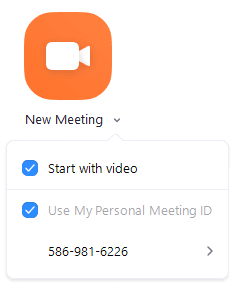
If you do NOT have the Zoom app installed, go to zoom.us and select "Host a Meeting" to start the installation. If you DO have the App installed, see below (#3).
Open your Zoom app on your desktop and click Sign In.

Log in using the E-mail and password that you have created, or with Google(Gmail), Facebook, or Login with SSO. Click the downward arrow and select Start with video, then click New Meeting to start an instant meeting.
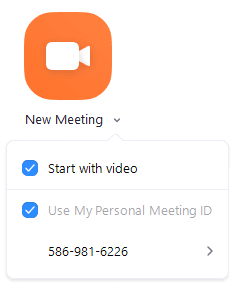
- Click Join a Meeting if you want to join without signing in.
- Sign in to Zoom then click Join.
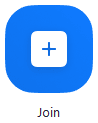
- Enter the meeting ID number and name.
- If you're signed in, change your name if you don't want your default name to appear.
- If you're not signed in, enter a display name.
- Select if you would like to connect audio and/or video and click Join.
That's pretty much all you need to do. Check-in with your friends! Discuss your writing. Have fun and stay safe!
As always, if you have a question or concern please email me or drop a comment on our Blog or Google Classroom site. If you need to talk with me through Zoom, please send me a request. Take care!
No comments:
Post a Comment